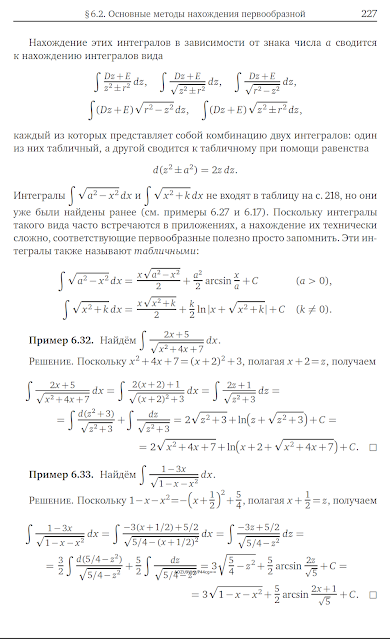PSPICE SIMULATION - PARAMETRIC SWEEP
※
Parametric Sweep conducts simulation by changing element values set as variables in the circuit.
This has been covered in the previous DC sweep, and this is because Parametric Sweep can be implemented not only by sweeping variables arbitrarily set by the user, but also by changing the values of used elements.
1. Circuit diagram
After writing, apply vcc and vee through the vcc element of place power, and give the name of the out node through place net alias.
One thing to note here is that the value of resistance R2 must be entered as {Rvar}. This means that it will have a value as a variable called Rvar.
Also, pay attention to the input terminal sign of LM324. After placing the element, you must press the V key to invert it up and down.
Now we need to set the value of the variable Rvar.
The value of the variable uses the element that appears when you search for PARAM in the place part.
After placing the element, double-click on the element to modify its properties.
If you double-click the upper left corner of the table that appears, the property will change from horizontal alignment to vertical alignment.
Click New Row at the top left.
Enter Rvar corresponding to the variable name as the new property and 200 as the desired initial value.
Click Apply to continue adding new rows, and click OK to finish.
When finished, press OK.
Place the mouse cursor on the added value of Rvar, right-click, and select display.
Select Name and Value from the properties that appear.
Press OK, right-click the open tab to save it, then right-click again to close it.
When you return to the circuit diagram, you can see that the initial values of the variables have been set.
2. Simulation settings
Select AC Sweep/Noise. It varies from 10 to 100 kHz and has 100 points per section.
Check Parametric Sweep in Options on the left.
Since the value you want to change is a variable called Rvar set by the user, select Global Parameter and write Rvar in the name. The value is increased by 200 from 200 to 1k.
If you do not want to change the value linearly but want to change it to specific values, select Sweep type as Value list at the bottom instead of Linear and write the values.
Values can be separated by spaces or commas.
ex) 5m, 10m, ...
Once the setup is complete, place a dB scale voltage probe as in the previous AC sweep post.
3. Execution result
If you run the simulation, you can get the following results.
You can see that the area of the pass band is different depending on each resistance value.
Therefore, for analysis, let's find the area of the pass band that is 3dB lower than the maximum value.
Since it is analyzed using multiple results, it must be interpreted through the performance analysis discussed earlier.
When performing performance analysis using the methods discussed above, there are times when it does not execute due to errors.
Therefore, this time we will proceed with performance analysis in a slightly different way.
First, click the Perfromance analysis icon on the toolbar at the top of the simulation window.
Then, a new plot is created at the top, and you can confirm that it is selected through SEL>>.
Select Trace > Add trace from the menu at the top of the simulation window.
First, select Bandwidth_Bandpass_3dB(1) from the functions on the right ,
and then select V(out) from the variables on the left.
Then, you can check the size of the pass band according to the Rvar value.
Please keep in mind that performance analysis is used when interpreting multiple results.